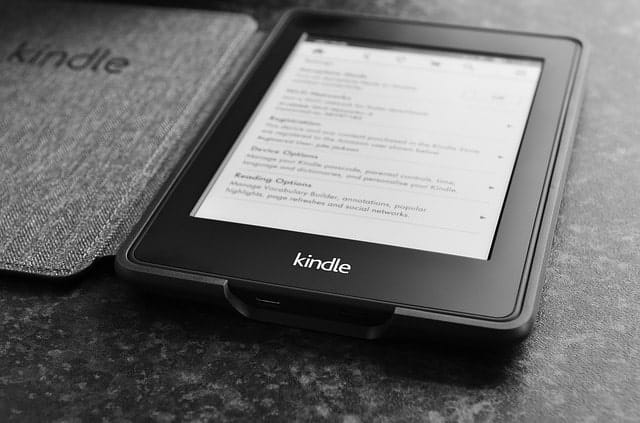This page has affiliate links. As an Amazon Associate, XY earns from qualifying purchases.
You just bought a Kindle Paperwhite! Congratulations! You can now delve into the world of books without having to haul heavy books around.
Everything is now available for you at the tip of your fingers with just a press of a button. The question now is, how do you download books onto your Kindle Paperwhite? Just follow these easy steps, and you will be on your own literary journey in no time.
Register
The first step to downloading books on your new Kindle Paperwhite is to first register it with Amazon. If you bought it directly from Amazon, then it will come pre-registered. If not, then you can register through the settings section of your Amazon account.
Internet
Next you need to hook up your Kindle Paperwhite to the internet. Located in the settings section of your kindle’s menu, you will find your Wi-Fi and Bluetooth configuration; here you can easily connect it to the nearest wireless network.
A happy little “3G” will pop up in the top corner when it is all set! If you are unable to access the internet, then you can always connect your Kindle Paperwhite to your computer via USB cable and transfer the book over that way.

Shop!
Amazon has thousands of books that you can purchase or get for free in minutes. You can search for a specific title or browse through their categories and see what peaks your interest.
Transfer from the Library
Don’t feel like spending tons of money on books? No problem! You can also get books from your local library; all you need is a library card! You can use the Overdrive app to borrow books from your library’s e-book system.
If you are an Amazon Prime member, you also have access to Amazon’s Kindle Owner’s Lending Library where you can borrow one book a month!
Already Have Books?
Do you already have books that you got on Amazon or from another source? There are two ways to go about getting these onto your kindle:
Transfer within Amazon
Within the “Your Content and Devices” section of your Amazon account, you will see all of the books you already have! Simply click on the books that you want to transfer, press the yellow “Deliver” button, choose your Kindle under “devices selected”, and click deliver!

Transfer via Email
Do you have e-books from other sources such as your personal files, Barnes & Noble, or another retailer? Don’t worry about it! You can easily transfer these books to your Kindle Paperwhite via email.
Go back to the “Your Content and Devices” section of your Amazon account. From there choose “Preferences”, then “Personal Document Settings”, and add a new approved e-mail address. Once that is complete, head on over to your preferred email. Compose an email, add your e-book file as an attachment, then send it to your kindle’s email address (which can be found in your “Personal Document Settings” in the preferences section of your Amazon account). Simple and easy!

Reading has taken a virtual twist! It doesn’t matter where you are, the Kindle Paperwhite can go with you. It is now easier than ever to read your favorite book!